Deviation Actions
Badge Awards
Description
I made a page for him with info and directions for how to install him, but I'll replicate most of it here for convenience's sake (and in case it goes down, which hopefully won't happen...)
Anyway, here are his features!
- Gaster will say random things as he idles on your desktop, and his dialogue will change in a whole lot of ways as you continue to interact with him. If you ask him about Alphys, he will start to say random things about Alphys, for example. You can also make him be silent if you don't want him bothering you.
- You can pet Gaster by stroking his head with your mouse (don't click, just move your mouse in the right area), or punch him by double-clicking his face. The more you do each action, the more his reactions to each will change.
- Gaster can also do standard Ghost functions, such as...
- Set a picture as your wallpaper
- Empty your recycle bin
- Tell you your computer's stats
- Check if you have new email (if you set your POP settings in SSP correctly)
- Update himself remotely when he has new material
- If you drag and drop a compatible site on him, he'll add it to Headlines or RSS feeds, and you can see if there are new posts
- Gaster has a pretty complex relationship system, wherein he'll track how you treat him and change his reactions and dialogue accordingly. Even small actions may change some things without you knowing.
- You can keep track of your interactions with him through a stat menu. You can also reset Gaster back to his default state if you want to start your relationship over with him. Certain things, however, he may not forget...
- While Gaster may not say a lot randomly while he's idling, he has an enormous amount of text in his menus. Specifically in three places:
- You can ask him questions about many things. He has multiple responses to each, and what he says will also change depending on what you do. You may be surprised by him saying something new even if you think you've heard it all before. Asking him questions can sometimes also lead to unique interactions.
- You can interact with him, in true Undertale fashion. The ACT menu is dynamic, and will change depending on your actions. You may notice options appearing as a result of something you did, or disappearing as his feelings towards you change. He may not always be receptive towards something you do.
- You can give him ITEMs... or try to, anyway. Whether or not he'll accept one depends on the relationship you have with him. Certain items are permanent, and once given, can be checked on via the Item menu, or may appear randomly in general dialogue or when he boots. Other items are only accepted under certain circumstances, times of day, or a limited amount of times. Of note are scarves - if you give him a scarf of a certain color, you will see him wearing that particular scarf later... if he decides to wear it, anyway.
- Gaster will check on the brothers via his phone! It's not available at the start though - you will have to figure out how to unlock it yourself...
- He'll also announce the top of the hour. Usually.
How to Install
Basically, you can't run Gaster (or any Ghost) by himself - you need a baseware program first. SSP, the program most commonly used for running Ghosts, is compatible with Windows XP, 7, 8, 10, Vista... probably anything more current than XP. If you're using a Mac or are running Linux though, there are still options for you, but I can't personally tell you how to get them to work. I have heard from people who did get Ghosts running on their Mac using one of these methods though, so it IS possible. But Google Translate will probably be your friend here.
Macs - Ukagaka on Macs, NiseRingo, PlayonMac+SSP (10.6 or above), WineBottler (I think?)
Linux - NINIX, NINIX-AYA
Android - Ukagaka for Android (I have NOT tested this, so...)
If you are using Windows though, just follow these directions and you'll be set in no time! If you already have SSP installed, you can just skip to the end, haha.
- The first thing you'll want to do is download and install SSP. While the site is in Japanese, just look for the "complete install package" download on the left. Download it somewhere and install it.
- When that's done, run SSP.exe, the program with the little bell icon. A catgirl named Emily should pop up and start talking to you in Japanese, and end up throwing up a big menu. For now, ignore all of that, and just close the menu when it appears. You can also hold down a key to speed through her text. She's the default Ghost that comes with SSP, if you're curious.
- Right-click the catgirl. It should bring up a long menu. If it's in English, then you have nothing to worry about. If it's not, go to the fourth option from the bottom, set it to English, then close the catgirl and reopen her. The right click menu should switch to English. The catgirl ghost will still be in Japanese though.
- Download the z_undertale.zip, which is the balloon Gaster will be using. You want to do this first so he'll use the right balloon when he first appears.
- Drag and drop the z_undertale.zip onto the catgirl's face. It should look like she's installing something. She might tell you the balloon's name when she's done. If you right-click her and go to the Balloon tab, you should hopefully see the Undertale balloon listed.
- Download the z_gaster.nar file. This is the actual Ghost.
- Drag and drop the z_gaster.nar file onto the catgirl. She should again look like she's installing something. She'll probably say Gaster's name when she's done.
- Right-click Emily and go to the "Change Ghost" tab. You should now see Gaster listed! Switch over to him and you should be ready to go. If he's not using his balloon, you can use the Balloon tab to switch him to it.
If you already have SSP coming into this, then all you have to do is drag and drop his respective balloon zip and nar onto your current ghost, and he'll install. I'm linking here to mirrors on mediafire, but if they don't work, the files are also on the page I made for him I talked about at the beginning.
If you can't get Emily to install the files
What you can do instead is unpack the files manually. If you don't have an unzipping program (I think this is included with Windows now? but), I use 7-zip myself, it's free and pretty versatile. First, extract the z_undertale.zip, so you have a folder called "z_undertale". Then you'll want to go into SSP's balloon directory... it'd be under SSP\Balloon. You should see two folders in there called "ssp" and "emily4" if you're in the right place. Cut and paste the "z_undertale" folder into that folder. Then close and reopen Emily, and check if the Undertale balloon is listed. If so, then you're good!
For Gaster, you'll want to do basically the same thing with the SSP/Ghost folder. First, extract the z_gaster.nar into a folder (a nar is basically a renamed zip file, any zip program should be able to unpack it. 7-zip can do it, for example). You should end up with a z_gaster folder, and inside the folder there should be two subfolders, called "ghost" and "shell". If everything's in place, cut the "z_gaster" folder, and paste it into the ssp\ghost folder, so the ssp\ghost folder should now have both an emily4 folder, and a z_gaster folder. Then close and reopen Emily, and see if Gaster is listed under "change ghost". If so, you're good!
Quick User's Guide
You can stroke his head with your mouse to pet him, or double-click his face to hit him. It'll ask you if you're sure you want to hit him (for the first time, anyway), so you can't do it by accident if you're worried.
Double click his body to open his personal menu. This is the menu with the unique menu options I outlined above.
Right click his body to open the general SSP menu. You can use this to change Ghosts or Balloons.
To check for updates, select it from his functions menu, right-click him and click Check for Updates from the SSP menu, or hit Ctrl-U when he's the focus. He should check for any new stuff and download it automatically. I usually post about new updates in this entry. If you run into any bugs or problems with him, you can leave me a comment there (or here, I suppose) and I'll see if I can fix them.
If you want him to stay on top of your windows, right click him, then go to Options - Preferences, then the Ghost(2) tab in the big menu that pops up. Check "Always Show Foreground" and that should do it.
If you want to make him bigger or smaller, right click him and go to shell scaling, then choose the percentage you like.
If he doesn't seem to be retaining values in his stat screen (like if you pet him five times for example), you can try deleting the aya5_variable.cfg file and letting him make a new one by telling him to reset from his personal menu. You can find this file in the folder where you installed SSP - something like, \SSP\ghost\z_gaster\ghost\master depending on where you put SSP, of course. If the aya5_variable file has been write-protected you might also run into this problem, or if it's in Dropbox. Try moving SSP somewhere else and see if that helps. It's a very lightweight program.
If you want to uninstall SSP, just delete the SSP folder. If you just want to uninstall Gaster, delete the z_gaster folder inside the SSP\ghost folder. You can also turn on the Uninstall option in his personal menu, then select Uninstall from the right click menu.
Gaster's desktop tray icon is a little icon of his SOUL. If you can't find the bell icon while he's running, look for the SOUL icon instead.
Even if you've been treating him well, Gaster may still at times be arrogant, self-absorbed, secretive, brusque or sarcastic. It's just how he is.
If you like Ghosts, you can also check out my Hunter and Smoker Ukagaka/Ghost! They are also pretty complicated and I put a lot of work into them, haha. If you're interested in Ghosts and/or want to look into making one yourself, I also wrote up a big long site about how to do that! It has more information about Ghosts and how they work than I'm getting into here, but a lot of it is technical stuff that's not super relevant to the casual user...
Troubleshooting
If you encounter a 403 error while updating him, it's most likely some issue with his dll files. He should not be doing this since I set up a bunch of things to make him quit it but sometimes it still happens >:T Anyway, if you're running into this error consistently, you might have to manually replace his .dll files to try and clear it up. I know it sucks, but this is the only way I know around this since he just will not download any dll files from my domain.
Anyway, first off, navigate to Gaster's folder on your computer. It's where you installed SSP, so it'd probably be something like SSP/ghost/z_gaster/ghost/master/. There should be a bunch of .dic files in there as well as some .dll files. Gaster has six dll files in total, so if you manage to catch which one is causing the problem, you can just replace that one, but if you're not sure you can just replace all of them.
Anyway, download the zip(s) here (by using right click/save as, or save link as), then extract them into that ghost/master folder, so they replace the old .dll with the one from the .zip. Then see if he'll update properly!
clipcopy.zip (for shell stuff)
findwin.zip (for letting him see your windows)
gomi.zip (for letting him empty your recycle bin)
mciaudior.zip (for playing audio)
saori_cpuid.zip (for letting him tell you your system info)
yaya.zip (his basic coding framework that lets him function)
It's so frustrating that he does this sometimes, you have no idea. >:I
IF YOU CAN'T DOWNLOAD THE ABOVE ZIPS
There are a few more things you can try!
Option 1 - You can make a back-up of your yaya_variable.cfg file (in the ghost/master folder above) using his back-up feature, then download his nar and reinstall him. When it asks if you want to install to the same directory, say yes. It SHOULDN'T overwrite your save data, but that's why you want to make a back-up of your yaya_variable.cfg file somewhere else just in case. If you reinstall him with a different ghost, switch over to him, or if you reinstall him when he's open, close and reopen him, then see if he'll update properly.
Option 2 - Download his .nar again, then use 7zip or winzip to unzip it into a folder. It should look just like his normal z_gaster folder. Go into the ghost/master folder for this new version, copy the .dll files listed above, then copy them over your original Gaster's .dll files, and then see if he'll update.
Meanwhile, if SSP keeps closing itself, try checking this thread!
If you're having trouble petting him, look for the hotspot on top of his head where your cursor changes to a hand. Without clicking, move your mouse in that area! If you go outside the area it'll reset the stroke count. Little circles work well.
Dr. Gaster, the brothers (c) Undertale: one way to celebrate an anniversary anyway
hi, hoping for some help! I'm running into a few issues with gaster's interactivity.
i've triple checked that all the correct files are downloaded, yet he does not seem to notice any of my opened windows, or be able to take out the trash, etc. if anyone knows what's causing this/how to fix it, it would be very appreciated. thanks!
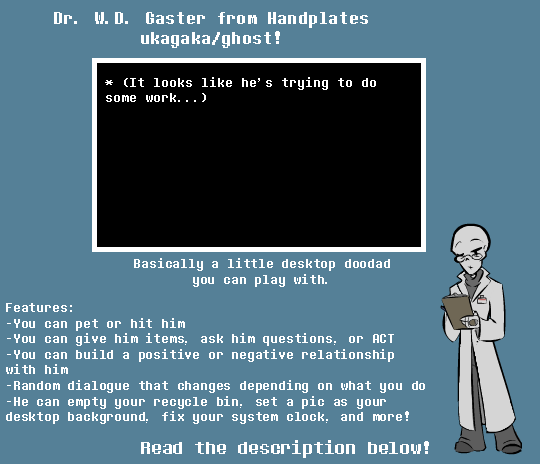













![[REFUSETale] Dust Reference Sheet [Revamped]](https://images-wixmp-ed30a86b8c4ca887773594c2.wixmp.com/f/43605ae6-a2ce-4a24-9976-a2da90580e94/dbibytg-e348a7e3-5e54-4d29-86b3-40b0509cc579.png/v1/crop/w_184)
![[REFUSETale] Sans Reference Sheet [Revamped]](https://images-wixmp-ed30a86b8c4ca887773594c2.wixmp.com/f/43605ae6-a2ce-4a24-9976-a2da90580e94/dbk4feo-64d9d7b6-d071-42ea-ae23-31f5a8b729d7.png/v1/crop/w_184)
![[REFUSETale] Gaster Reference Sheet [Revamped]](https://images-wixmp-ed30a86b8c4ca887773594c2.wixmp.com/f/43605ae6-a2ce-4a24-9976-a2da90580e94/dbifroz-797ef4ce-4c63-4fa8-b6cf-d18a4634fa5b.png/v1/crop/w_184)















![[Request] Fellswap Papyrus](https://images-wixmp-ed30a86b8c4ca887773594c2.wixmp.com/f/6e73b79a-45f6-4d97-9059-f4280648c667/dedr62h-89ae46bd-fcae-41fd-a7a1-2534e42c7011.png/v1/crop/w_184)




